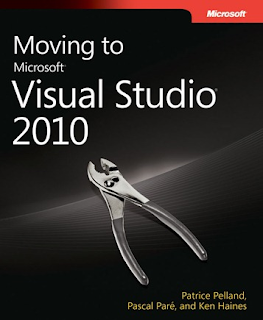Most of the SharePoint users have suffered with above event ID with following like error messages on their event log
Failure trying to synch web application 41ab2caf-d8fc-40b5-a023-41a4187ea2ab, ContentDB 38a854fe-02a8-479c-8733-4be1a04d543b. Microsoft.Office.Server.UserProfiles.UserProfileApplicationNotAvailableException: No User Profile Application available to service the request. Contact your farm administrator
failure trying to synch site 2fa473d8-db01-4b9e-9968-c1ac878d5044 for ContentDB 93752cc8-9e96-4f98-bb26-987b63c57657 WebApp 7d6fdd02-dae0-43e7-829c-d9303ef078b6. All profiles failed to update. Failing site so we can try again later.
This is occur when an interruption on profile synchronization. Mainly when you move your mystite to another place example: under a new web app or else.. it will remain old my site DB instances. Solution to this is use prepare to remove stsadm command when you’re moving the profile database to another location.
stsadm -o preparetomove -site <URL> -oldcontentdb <GUID>
So the other users who have moved and not ran stsadm command can be use following method to treat this issue.
stsadm -o sync -listolddatabases 0
it will list if any old database exists. If it have old databases it will listed as follows. if not changed the last digit 1,2,3 … and check whether listing old dbs
User Profile Application 'User Profile Service Application' - Partition '0c37852
b-34d0-418e-91c6-2ac25af4be5b'
ID: 38a854fe-02a8-479c-8733-4be1a04d543b Synchronized: 6/27/2011 1:30:00 PM
ID: 93752cc8-9e96-4f98-bb26-987b63c57657 Synchronized: 6/27/2011 1:30:00 PM
Then get listed databases and delete it using deleteolddatabases command
stsadm -o sync –deleteolddatabases 0
if your listed olddatabase digit should use for delete command as well in this case digit was 0
Regads
Radika